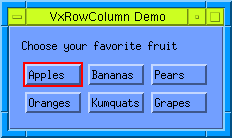
VxRowColumn object_name [-title title ] [-label label ] VtRowColumnArgs
Creates a VtRowColumn, allowing -title and -label. Returns the widget name.
The following code produces a RowColumn widget containing six PushButtons arranged in three columns, together with a title.
set app [VtOpen RowColumn] set form [VtFormDialog $app.form -title "VxRowColumn Demo" ] set fn [VxRowColumn $form.fn / -numColumns 3 \ -title "Choose your favorite fruit"] VtPushButton $fn.but1 -label "Apples" VtPushButton $fn.but2 -label "Oranges" VtPushButton $fn.but3 -label "Bananas" VtPushButton $fn.but4 -label "Kumquats" VtPushButton $fn.but5 -label "Pears" VtPushButton $fn.but6 -label "Grapes" VtShow $form VtMainLoop
This code produces the following:
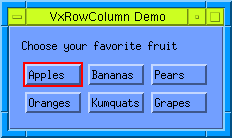
To get the widgetName of the Label or Form that is created using this command use VxGetVar. For example:
VxGetVar $widgetName "form"or
VxGetVar $widgetName "label"